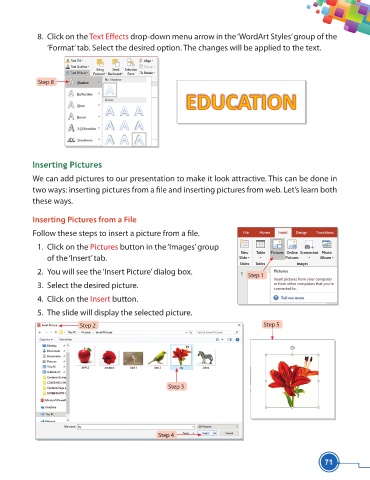Page 83 - Viva ICSE Computer Studies 5 : E-book
P. 83
8. Click on the Text Eff ects drop-down menu arrow in the ‘WordArt Styles’ group of the
‘Format’ tab. Select the desired option. The changes will be applied to the text.
Step 8
Inserting Pictures
We can add pictures to our presentation to make it look attractive. This can be done in
two ways: inserting pictures from a fi le and inserting pictures from web. Let’s learn both
these ways.
Inserting Pictures from a File
Follow these steps to insert a picture from a fi le.
1. Click on the Pictures button in the ‘Images’ group
of the ‘Insert’ tab.
2. You will see the ‘Insert Picture’ dialog box.
Step 1
3. Select the desired picture.
4. Click on the Insert button.
5. The slide will display the selected picture.
Step 2 Step 5
Step 3
Step 4
71