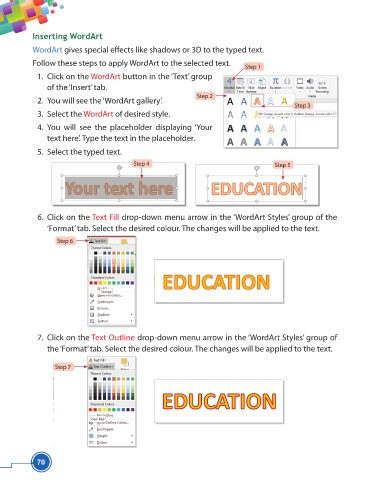Page 82 - Viva ICSE Computer Studies 5 : E-book
P. 82
Inserting WordArt
WordArt gives special eff ects like shadows or 3D to the typed text.
Follow these steps to apply WordArt to the selected text.
Step 1
1. Click on the WordArt button in the ‘Text’ group
of the ‘Insert’ tab.
Step 2
2. You will see the ‘WordArt gallery’.
Step 3
3. Select the WordArt of desired style.
4. You will see the placeholder displaying ‘Your
text here’. Type the text in the placeholder.
5. Select the typed text.
Step 4 Step 5
6. Click on the Text Fill drop-down menu arrow in the ‘WordArt Styles’ group of the
‘Format’ tab. Select the desired colour. The changes will be applied to the text.
Step 6
7. Click on the Text Outline drop-down menu arrow in the ‘WordArt Styles’ group of
the ‘Format’ tab. Select the desired colour. The changes will be applied to the text.
Step 7
70