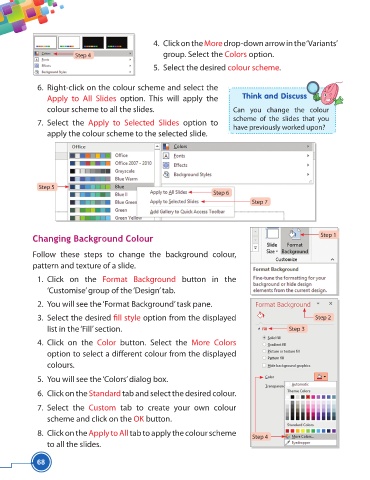Page 80 - Viva ICSE Computer Studies 5 : E-book
P. 80
4. Click on the More drop-down arrow in the ‘Variants’
Step 4 group. Select the Colors option.
5. Select the desired colour scheme.
6. Right-click on the colour scheme and select the
Think and Discuss
Apply to All Slides option. This will apply the
colour scheme to all the slides. Can you change the colour
scheme of the slides that you
7. Select the Apply to Selected Slides option to
have previously worked upon?
apply the colour scheme to the selected slide.
Step 5
Step 6
Step 7
Changing Background Colour Step 1
Follow these steps to change the background colour,
pattern and texture of a slide.
1. Click on the Format Background button in the
‘Customise’ group of the ‘Design’ tab.
2. You will see the ‘Format Background’ task pane.
3. Select the desired fi ll style option from the displayed Step 2
list in the ‘Fill’ section. Step 3
4. Click on the Color button. Select the More Colors
option to select a diff erent colour from the displayed
colours.
5. You will see the ‘Colors’ dialog box.
6. Click on the Standard tab and select the desired colour.
7. Select the Custom tab to create your own colour
scheme and click on the OK button.
8. Click on the Apply to All tab to apply the colour scheme
Step 4
to all the slides.
68