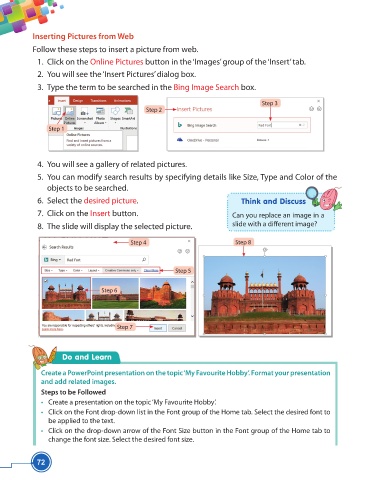Page 84 - Viva ICSE Computer Studies 5 : E-book
P. 84
Inserting Pictures from Web
Follow these steps to insert a picture from web.
1. Click on the Online Pictures button in the ‘Images’ group of the ‘Insert’ tab.
2. You will see the ‘Insert Pictures’ dialog box.
3. Type the term to be searched in the Bing Image Search box.
Step 3
Step 2
Step 1
4. You will see a gallery of related pictures.
5. You can modify search results by specifying details like Size, Type and Color of the
objects to be searched.
6. Select the desired picture. Think and Discuss
7. Click on the Insert button. Can you replace an image in a
8. The slide will display the selected picture. slide with a diff erent image?
Step 4 Step 8
Step 5
Step 6
Step 7
Do and Learn
Create a PowerPoint presentation on the topic ‘My Favourite Hobby’. Format your presentation
and add related images.
Steps to be Followed
• Create a presentation on the topic ‘My Favourite Hobby’.
• Click on the Font drop-down list in the Font group of the Home tab. Select the desired font to
be applied to the text.
• Click on the drop-down arrow of the Font Size button in the Font group of the Home tab to
change the font size. Select the desired font size.
72