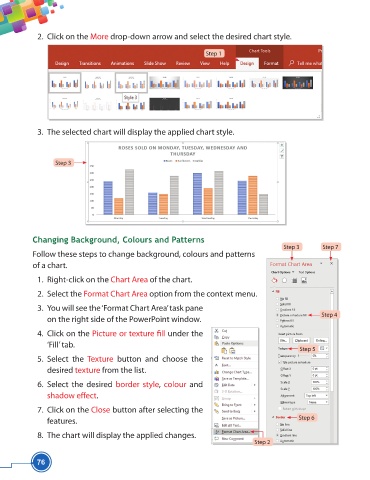Page 88 - Viva ICSE Computer Studies 5 : E-book
P. 88
2. Click on the More drop-down arrow and select the desired chart style.
Step 1
3. The selected chart will display the applied chart style.
Step 3
Changing Background, Colours and Patterns
Step 3 Step 7
Follow these steps to change background, colours and patterns
of a chart.
1. Right-click on the Chart Area of the chart.
2. Select the Format Chart Area option from the context menu.
3. You will see the ‘Format Chart Area’ task pane
Step 4
on the right side of the PowerPoint window.
4. Click on the Picture or texture fi ll under the
‘Fill’ tab.
Step 5
5. Select the Texture button and choose the
desired texture from the list.
6. Select the desired border style, colour and
shadow eff ect.
7. Click on the Close button after selecting the
features. Step 6
8. The chart will display the applied changes.
Step 2
76