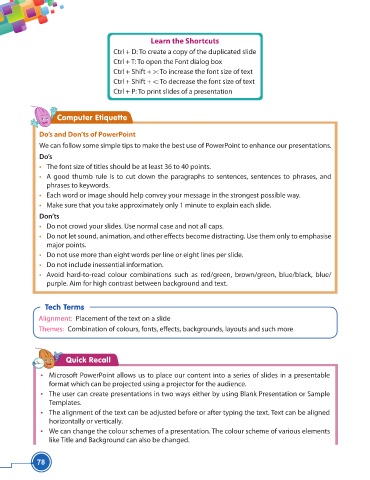Page 90 - Viva ICSE Computer Studies 5 : E-book
P. 90
Learn the Shortcuts
Ctrl + D: To create a copy of the duplicated slide
Ctrl + T: To open the Font dialog box
Ctrl + Shift + >: To increase the font size of text
Ctrl + Shift + <: To decrease the font size of text
Ctrl + P: To print slides of a presentation
Computer Etiquette
Do’s and Don’ts of PowerPoint
We can follow some simple tips to make the best use of PowerPoint to enhance our presentations.
Do’s
• The font size of titles should be at least 36 to 40 points.
• A good thumb rule is to cut down the paragraphs to sentences, sentences to phrases, and
phrases to keywords.
• Each word or image should help convey your message in the strongest possible way.
• Make sure that you take approximately only 1 minute to explain each slide.
Don’ts
• Do not crowd your slides. Use normal case and not all caps.
• Do not let sound, animation, and other eff ects become distracting. Use them only to emphasise
major points.
• Do not use more than eight words per line or eight lines per slide.
• Do not include inessential information.
• Avoid hard-to-read colour combinations such as red/green, brown/green, blue/black, blue/
purple. Aim for high contrast between background and text.
Tech Terms
Alignment: Placement of the text on a slide
Themes: Combination of colours, fonts, eff ects, backgrounds, layouts and such more
Quick Recall
• Microsoft PowerPoint allows us to place our content into a series of slides in a presentable
format which can be projected using a projector for the audience.
• The user can create presentations in two ways either by using Blank Presentation or Sample
Templates.
• The alignment of the text can be adjusted before or after typing the text. Text can be aligned
horizontally or vertically.
• We can change the colour schemes of a presentation. The colour scheme of various elements
like Title and Background can also be changed.
78