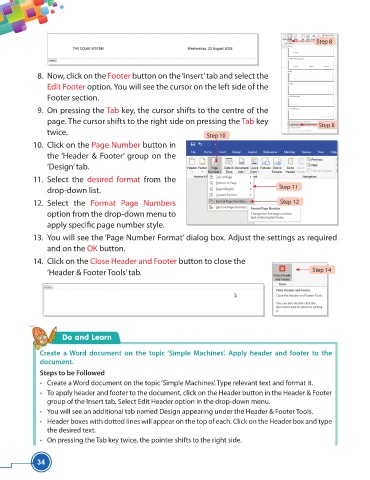Page 46 - Viva ICSE Computer Studies 5 : E-book
P. 46
Step 8
8. Now, click on the Footer button on the ‘Insert’ tab and select the
Edit Footer option. You will see the cursor on the left side of the
Footer section.
9. On pressing the Tab key, the cursor shifts to the centre of the
page. The cursor shifts to the right side on pressing the Tab key
Step 8
twice.
Step 10
10. Click on the Page Number button in
the ‘Header & Footer’ group on the
‘Design’ tab.
11. Select the desired format from the
Step 11
drop-down list.
12. Select the Format Page Numbers Step 12
option from the drop-down menu to
apply specifi c page number style.
13. You will see the ‘Page Number Format’ dialog box. Adjust the settings as required
and on the OK button.
14. Click on the Close Header and Footer button to close the
‘Header & Footer Tools’ tab. Step 14
Do and Learn
Create a Word document on the topic ‘Simple Machines’. Apply header and footer to the
document.
Steps to be Followed
• Create a Word document on the topic ‘Simple Machines’. Type relevant text and format it.
• To apply header and footer to the document, click on the Header button in the Header & Footer
group of the Insert tab. Select Edit Header option in the drop-down menu.
• You will see an additional tab named Design appearing under the Header & Footer Tools.
• Header boxes with dotted lines will appear on the top of each. Click on the Header box and type
the desired text.
• On pressing the Tab key twice, the pointer shifts to the right side.
34