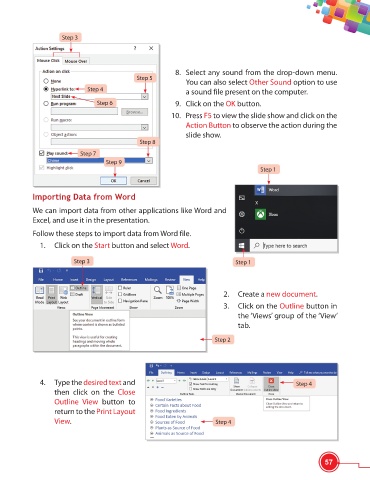Page 69 - Viva ICSE Computer Studies 6 : E-book
P. 69
Step 3
8. Select any sound from the drop-down menu.
Step 5
You can also select Other Sound option to use
Step 4
a sound file present on the computer.
Step 6 9. Click on the OK button.
10. Press F5 to view the slide show and click on the
Action Button to observe the action during the
slide show.
Step 8
Step 7
Step 9
Step 1
Importing Data from Word
We can import data from other applications like Word and
Excel, and use it in the presentation.
Follow these steps to import data from Word file.
1. Click on the Start button and select Word.
Step 3 Step 1
2. Create a new document.
3. Click on the Outline button in
the ‘Views’ group of the ‘View’
tab.
Step 2
4. Type the desired text and Step 4
then click on the Close
Outline View button to
return to the Print Layout
View. Step 4
57