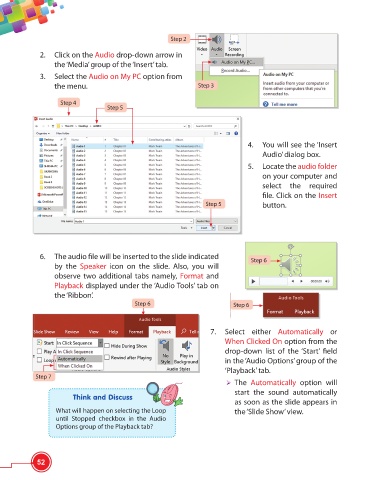Page 64 - Viva ICSE Computer Studies 6 : E-book
P. 64
Step 2
2. Click on the Audio drop-down arrow in
the ‘Media’ group of the ‘Insert’ tab.
3. Select the Audio on My PC option from
the menu. Step 3
Step 4
Step 5
4. You will see the ‘Insert
Audio’ dialog box.
5. Locate the audio folder
on your computer and
select the required
fi le. Click on the Insert
Step 5 button.
6. The audio fi le will be inserted to the slide indicated
Step 6
by the Speaker icon on the slide. Also, you will
observe two additional tabs namely, Format and
Playback displayed under the ‘Audio Tools’ tab on
the ‘Ribbon’.
Step 6 Step 6
7. Select either Automatically or
When Clicked On option from the
drop-down list of the ‘Start’ fi eld
in the ‘Audio Options’ group of the
‘Playback’ tab.
Step 7
The Automatically option will
start the sound automatically
Think and Discuss
as soon as the slide appears in
What will happen on selecting the Loop the ‘Slide Show’ view.
until Stopped checkbox in the Audio
Options group of the Playback tab?
52