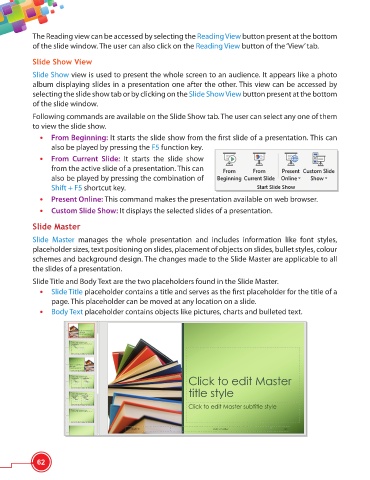Page 74 - Viva ICSE Computer Studies 6 : E-book
P. 74
The Reading view can be accessed by selecting the Reading View button present at the bottom
of the slide window. The user can also click on the Reading View button of the ‘View’ tab.
Slide Show View
Slide Show view is used to present the whole screen to an audience. It appears like a photo
album displaying slides in a presentation one after the other. This view can be accessed by
selecting the slide show tab or by clicking on the Slide Show View button present at the bottom
of the slide window.
Following commands are available on the Slide Show tab. The user can select any one of them
to view the slide show.
• From Beginning: It starts the slide show from the fi rst slide of a presentation. This can
also be played by pressing the F5 function key.
• From Current Slide: It starts the slide show
from the active slide of a presentation. This can
also be played by pressing the combination of
Shift + F5 shortcut key.
• Present Online: This command makes the presentation available on web browser.
• Custom Slide Show: It displays the selected slides of a presentation.
Slide Master
Slide Master manages the whole presentation and includes information like font styles,
placeholder sizes, text positioning on slides, placement of objects on slides, bullet styles, colour
schemes and background design. The changes made to the Slide Master are applicable to all
the slides of a presentation.
Slide Title and Body Text are the two placeholders found in the Slide Master.
• Slide Title placeholder contains a title and serves as the fi rst placeholder for the title of a
page. This placeholder can be moved at any location on a slide.
• Body Text placeholder contains objects like pictures, charts and bulleted text.
62