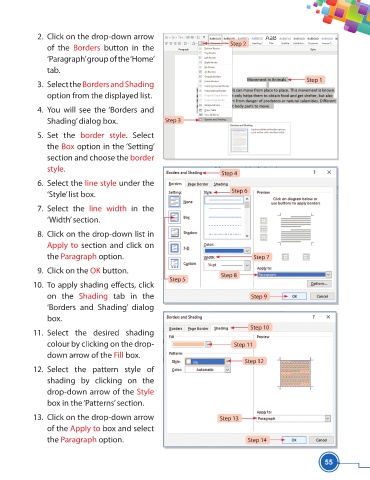Page 67 - Viva ICSE Computer Studies 5 : E-book
P. 67
2. Click on the drop-down arrow
Step 2
of the Borders button in the
‘Paragraph’ group of the ‘Home’
tab.
Step 1
3. Select the Borders and Shading
option from the displayed list.
4. You will see the ‘Borders and
Shading’ dialog box. Step 3
5. Set the border style. Select
the Box option in the ‘Setting’
section and choose the border
style.
Step 4
6. Select the line style under the
Step 6
‘Style’ list box.
7. Select the line width in the
‘Width’ section.
8. Click on the drop-down list in
Apply to section and click on
the Paragraph option. Step 7
9. Click on the OK button.
Step 8
Step 5
10. To apply shading eff ects, click
on the Shading tab in the Step 9
‘Borders and Shading’ dialog
box.
Step 10
11. Select the desired shading
colour by clicking on the drop- Step 11
down arrow of the Fill box.
Step 12
12. Select the pattern style of
shading by clicking on the
drop-down arrow of the Style
box in the ‘Patterns’ section.
13. Click on the drop-down arrow Step 13
of the Apply to box and select
the Paragraph option. Step 14
55