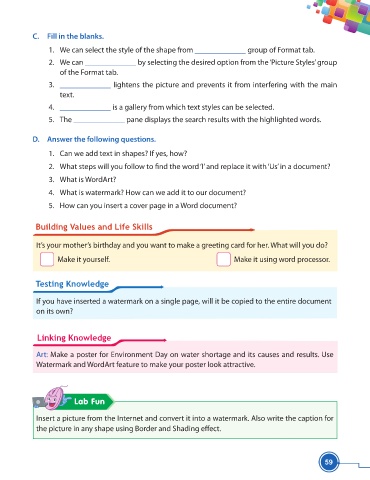Page 71 - Viva ICSE Computer Studies 5 : E-book
P. 71
C. Fill in the blanks.
1. We can select the style of the shape from _____________ group of Format tab.
2. We can _____________ by selecting the desired option from the ‘Picture Styles’ group
of the Format tab.
3. _____________ lightens the picture and prevents it from interfering with the main
text.
4. _____________ is a gallery from which text styles can be selected.
5. The _____________ pane displays the search results with the highlighted words.
D. Answer the following questions.
1. Can we add text in shapes? If yes, how?
2. What steps will you follow to fi nd the word ‘I’ and replace it with ‘Us’ in a document?
3. What is WordArt?
4. What is watermark? How can we add it to our document?
5. How can you insert a cover page in a Word document?
Building Values and Life Skills
It’s your mother’s birthday and you want to make a greeting card for her. What will you do?
Make it yourself. Make it using word processor.
Testing Knowledge
If you have inserted a watermark on a single page, will it be copied to the entire document
on its own?
Linking Knowledge
Art: Make a poster for Environment Day on water shortage and its causes and results. Use
Watermark and WordArt feature to make your poster look attractive.
Lab Fun
Insert a picture from the Internet and convert it into a watermark. Also write the caption for
the picture in any shape using Border and Shading eff ect.
59