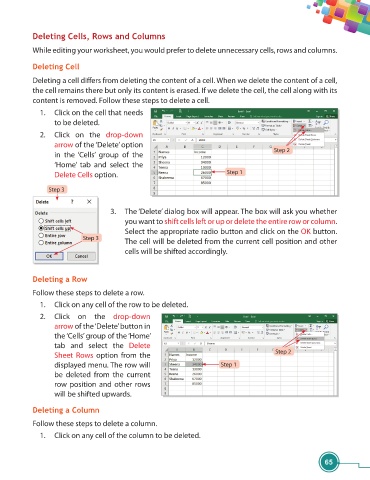Page 77 - Viva ICSE Computer Studies 7 : E-book
P. 77
Deleting Cells, Rows and Columns
While editing your worksheet, you would prefer to delete unnecessary cells, rows and columns.
Deleting Cell
Deleting a cell diff ers from deleting the content of a cell. When we delete the content of a cell,
the cell remains there but only its content is erased. If we delete the cell, the cell along with its
content is removed. Follow these steps to delete a cell.
1. Click on the cell that needs
to be deleted.
2. Click on the drop-down
arrow of the ‘Delete’ option
Step 2
in the ‘Cells’ group of the
‘Home’ tab and select the
Delete Cells option. Step 1
Step 3
3. The ‘Delete’ dialog box will appear. The box will ask you whether
you want to shift cells left or up or delete the entire row or column.
Select the appropriate radio button and click on the OK button.
Step 3
The cell will be deleted from the current cell position and other
cells will be shifted accordingly.
Deleting a Row
Follow these steps to delete a row.
1. Click on any cell of the row to be deleted.
2. Click on the drop-down
arrow of the ‘Delete’ button in
the ‘Cells’ group of the ‘Home’
tab and select the Delete
Step 2
Sheet Rows option from the
displayed menu. The row will Step 1
be deleted from the current
row position and other rows
will be shifted upwards.
Deleting a Column
Follow these steps to delete a column.
1. Click on any cell of the column to be deleted.
65