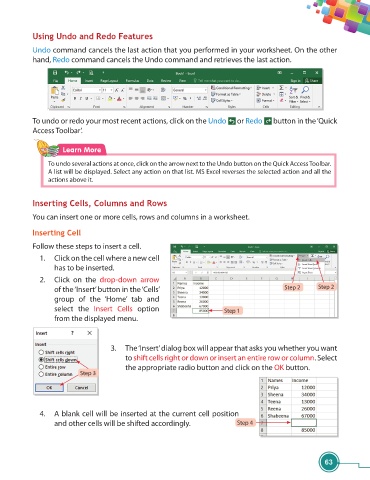Page 75 - Viva ICSE Computer Studies 7 : E-book
P. 75
Using Undo and Redo Features
Undo command cancels the last action that you performed in your worksheet. On the other
hand, Redo command cancels the Undo command and retrieves the last action.
To undo or redo your most recent actions, click on the Undo or Redo button in the ‘Quick
Access Toolbar’.
Learn More
To undo several actions at once, click on the arrow next to the Undo button on the Quick Access Toolbar.
A list will be displayed. Select any action on that list. MS Excel reverses the selected action and all the
actions above it.
Inserting Cells, Columns and Rows
You can insert one or more cells, rows and columns in a worksheet.
Inserting Cell
Follow these steps to insert a cell.
1. Click on the cell where a new cell
has to be inserted.
2. Click on the drop-down arrow
of the ‘Insert’ button in the ‘Cells’ Step 2 Step 2
group of the ‘Home’ tab and
select the Insert Cells option Step 1
from the displayed menu.
3. The ‘Insert’ dialog box will appear that asks you whether you want
to shift cells right or down or insert an entire row or column. Select
the appropriate radio button and click on the OK button.
Step 3
4. A blank cell will be inserted at the current cell position
and other cells will be shifted accordingly. Step 4
63