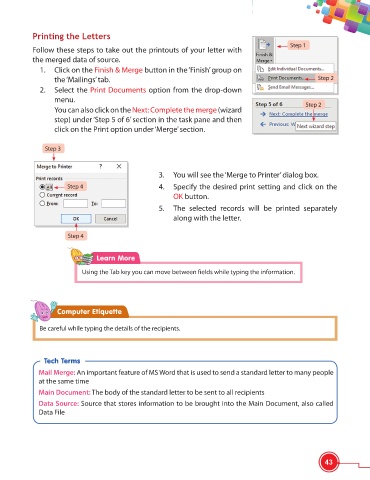Page 55 - Viva ICSE Computer Studies 6 : E-book
P. 55
Printing the Letters
Step 1
Follow these steps to take out the printouts of your letter with
the merged data of source.
1. Click on the Finish & Merge button in the ‘Finish’ group on
the ‘Mailings’ tab. Step 2
2. Select the Print Documents option from the drop-down
menu.
Step 2
You can also click on the Next: Complete the merge (wizard
step) under ‘Step 5 of 6’ section in the task pane and then
click on the Print option under ‘Merge’ section.
Step 3
3. You will see the ‘Merge to Printer’ dialog box.
Step 4 4. Specify the desired print setting and click on the
OK button.
5. The selected records will be printed separately
along with the letter.
Step 4
Learn More
Using the Tab key you can move between fields while typing the information.
Computer Etiquette
Be careful while typing the details of the recipients.
Tech Terms
Mail Merge: An important feature of MS Word that is used to send a standard letter to many people
at the same time
Main Document: The body of the standard letter to be sent to all recipients
Data Source: Source that stores information to be brought into the Main Document, also called
Data File
43