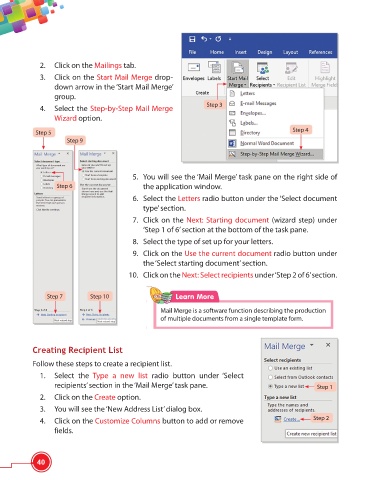Page 52 - Viva ICSE Computer Studies 6 : E-book
P. 52
2. Click on the Mailings tab.
3. Click on the Start Mail Merge drop-
down arrow in the ‘Start Mail Merge’
group.
Step 3
4. Select the Step-by-Step Mail Merge
Wizard option.
Step 4
Step 5
Step 9
5. You will see the ‘Mail Merge’ task pane on the right side of
Step 6 the application window.
6. Select the Letters radio button under the ‘Select document
type’ section.
7. Click on the Next: Starting document (wizard step) under
‘Step 1 of 6’ section at the bottom of the task pane.
8. Select the type of set up for your letters.
9. Click on the Use the current document radio button under
the ‘Select starting document’ section.
10. Click on the Next: Select recipients under ‘Step 2 of 6’ section.
Step 7 Step 10 Learn More
Mail Merge is a software function describing the production
of multiple documents from a single template form.
Creating Recipient List
Follow these steps to create a recipient list.
1. Select the Type a new list radio button under ‘Select
recipients’ section in the ‘Mail Merge’ task pane. Step 1
2. Click on the Create option.
3. You will see the ‘New Address List’ dialog box.
4. Click on the Customize Columns button to add or remove Step 2
fields.
40