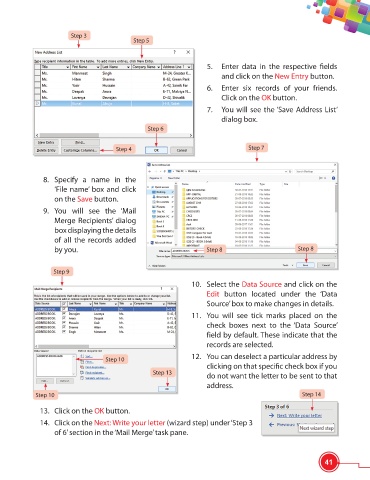Page 53 - Viva ICSE Computer Studies 6 : E-book
P. 53
Step 3
Step 5
5. Enter data in the respective fi elds
and click on the New Entry button.
6. Enter six records of your friends.
Click on the OK button.
7. You will see the ‘Save Address List’
dialog box.
Step 6
Step 4 Step 7
8. Specify a name in the
‘File name’ box and click
on the Save button.
9. You will see the ‘Mail
Merge Recipients’ dialog
box displaying the details
of all the records added
by you. Step 8 Step 8
Step 9
10. Select the Data Source and click on the
Edit button located under the ‘Data
Source’ box to make changes in details.
11. You will see tick marks placed on the
check boxes next to the ‘Data Source’
field by default. These indicate that the
records are selected.
12. You can deselect a particular address by
Step 10
clicking on that specifi c check box if you
Step 13
do not want the letter to be sent to that
address.
Step 10 Step 14
13. Click on the OK button.
14. Click on the Next: Write your letter (wizard step) under ‘Step 3
of 6’ section in the ‘Mail Merge’ task pane.
41