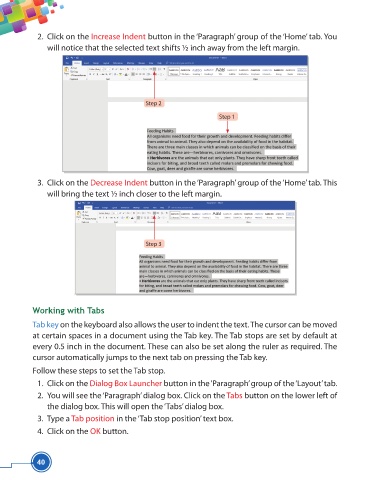Page 52 - Viva ICSE Computer Studies 5 : E-book
P. 52
2. Click on the Increase Indent button in the ‘Paragraph’ group of the ‘Home’ tab. You
will notice that the selected text shifts ½ inch away from the left margin.
Step 2
Step 1
3. Click on the Decrease Indent button in the ‘Paragraph’ group of the ‘Home’ tab. This
will bring the text ½ inch closer to the left margin.
Step 3
Working with Tabs
Tab key on the keyboard also allows the user to indent the text. The cursor can be moved
at certain spaces in a document using the Tab key. The Tab stops are set by default at
every 0.5 inch in the document. These can also be set along the ruler as required. The
cursor automatically jumps to the next tab on pressing the Tab key.
Follow these steps to set the Tab stop.
1. Click on the Dialog Box Launcher button in the ‘Paragraph’ group of the ‘Layout’ tab.
2. You will see the ‘Paragraph’ dialog box. Click on the Tabs button on the lower left of
the dialog box. This will open the ‘Tabs’ dialog box.
3. Type a Tab position in the ‘Tab stop position’ text box.
4. Click on the OK button.
40