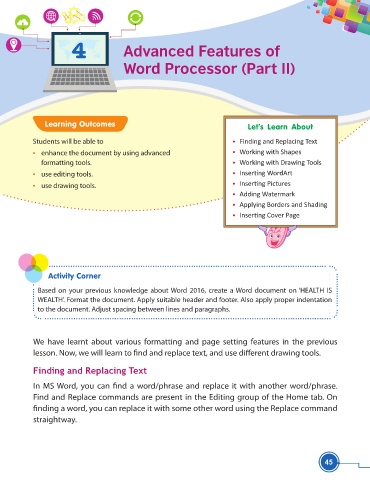Page 57 - Viva ICSE Computer Studies 5 : E-book
P. 57
4 Advanced Features of
Word Processor (Part II)
Learning Outcomes Let’s Learn About
Students will be able to • Finding and Replacing Text
• enhance the document by using advanced • Working with Shapes
formatting tools. • Working with Drawing Tools
• use editing tools. • InserƟ ng WordArt
• use drawing tools. • InserƟ ng Pictures
• Adding Watermark
• Applying Borders and Shading
• InserƟ ng Cover Page
Activity Corner
Based on your previous knowledge about Word 2016, create a Word document on ‘HEALTH IS
WEALTH’. Format the document. Apply suitable header and footer. Also apply proper indentation
to the document. Adjust spacing between lines and paragraphs.
We have learnt about various formatting and page setting features in the previous
lesson. Now, we will learn to fi nd and replace text, and use diff erent drawing tools.
Finding and Replacing Text
In MS Word, you can fi nd a word/phrase and replace it with another word/phrase.
Find and Replace commands are present in the Editing group of the Home tab. On
fi nding a word, you can replace it with some other word using the Replace command
straightway.
45