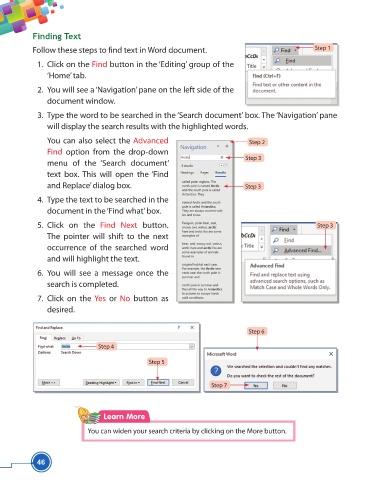Page 58 - Viva ICSE Computer Studies 5 : E-book
P. 58
Finding Text
Follow these steps to fi nd text in Word document. Step 1
1. Click on the Find button in the ‘Editing’ group of the
‘Home’ tab.
2. You will see a ‘Navigation’ pane on the left side of the
document window.
3. Type the word to be searched in the ‘Search document’ box. The ‘Navigation’ pane
will display the search results with the highlighted words.
You can also select the Advanced Step 2
Find option from the drop-down
Step 3
menu of the ‘Search document’
text box. This will open the ‘Find
and Replace’ dialog box. Step 3
4. Type the text to be searched in the
document in the ‘Find what’ box.
5. Click on the Find Next button. Step 3
The pointer will shift to the next
occurrence of the searched word
and will highlight the text.
6. You will see a message once the
search is completed.
7. Click on the Yes or No button as
desired.
Step 6
Step 4
Step 5
Step 7
Learn More
You can widen your search criteria by clicking on the More button.
46