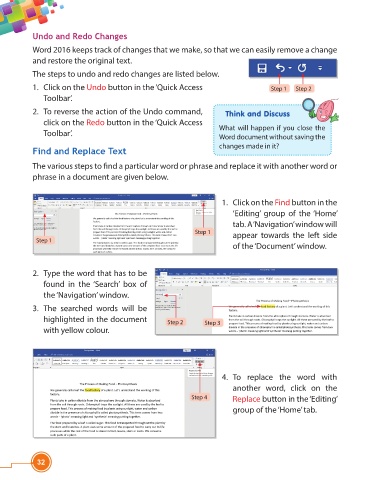Page 44 - Viva ICSE Computer Studies 4 : E-book
P. 44
Undo and Redo Changes
Word 2016 keeps track of changes that we make, so that we can easily remove a change
and restore the original text.
The steps to undo and redo changes are listed below.
1. Click on the Undo button in the ‘Quick Access Step 1 Step 2
Toolbar’.
2. To reverse the action of the Undo command, Think and Discuss
click on the Redo button in the ‘Quick Access
What will happen if you close the
Toolbar’.
Word document without saving the
Find and Replace Text changes made in it?
The various steps to fi nd a particular word or phrase and replace it with another word or
phrase in a document are given below.
1. Click on the Find button in the
‘Editing’ group of the ‘Home’
tab. A ‘Navigation’ window will
Step 1
appear towards the left side
Step 1
of the ‘Document’ window.
2. Type the word that has to be
found in the ‘Search’ box of
the ‘Navigation’ window.
3. The searched words will be
highlighted in the document
Step 2 Step 3
with yellow colour.
4. To replace the word with
another word, click on the
Step 4 Replace button in the ‘Editing’
group of the ‘Home’ tab.
32