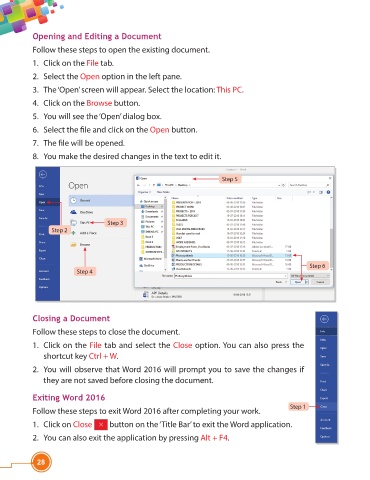Page 40 - Viva ICSE Computer Studies 4 : E-book
P. 40
Opening and Editing a Document
Follow these steps to open the existing document.
1. Click on the File tab.
2. Select the Open option in the left pane.
3. The ‘Open’ screen will appear. Select the location: This PC.
4. Click on the Browse button.
5. You will see the ‘Open’ dialog box.
6. Select the fi le and click on the Open button.
7. The fi le will be opened.
8. You make the desired changes in the text to edit it.
Step 5
Step 3
Step 2
Step 6
Step 4
Closing a Document
Follow these steps to close the document.
1. Click on the File tab and select the Close option. You can also press the
shortcut key Ctrl + W.
2. You will observe that Word 2016 will prompt you to save the changes if
they are not saved before closing the document.
Exiting Word 2016
Step 1
Follow these steps to exit Word 2016 after completing your work.
1. Click on Close button on the ‘Title Bar’ to exit the Word application.
2. You can also exit the application by pressing Alt + F4.
28