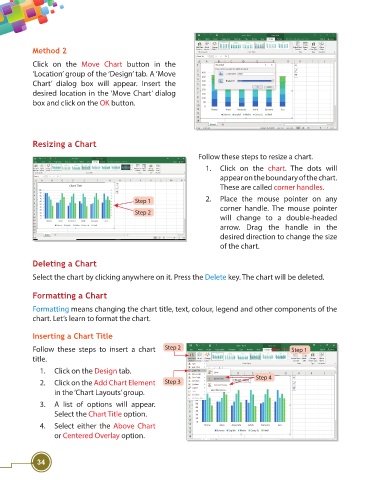Page 46 - Viva ICSE Computer Studies 8 : E-book
P. 46
Method 2
Click on the Move Chart button in the
‘Location’ group of the ‘Design’ tab. A ‘Move
Chart’ dialog box will appear. Insert the
desired location in the ‘Move Chart’ dialog
box and click on the OK button.
Resizing a Chart
Follow these steps to resize a chart.
1. Click on the chart. The dots will
appear on the boundary of the chart.
These are called corner handles.
2. Place the mouse pointer on any
Step 1
corner handle. The mouse pointer
Step 2
will change to a double-headed
arrow. Drag the handle in the
desired direction to change the size
of the chart.
Deleting a Chart
Select the chart by clicking anywhere on it. Press the Delete key. The chart will be deleted.
Formatting a Chart
Formatting means changing the chart title, text, colour, legend and other components of the
chart. Let’s learn to format the chart.
Inserting a Chart Title
Follow these steps to insert a chart Step 2 Step 1
title.
1. Click on the Design tab.
Step 4
2. Click on the Add Chart Element Step 3
in the ‘Chart Layouts’ group.
3. A list of options will appear.
Select the Chart Title option.
4. Select either the Above Chart
or Centered Overlay option.
34