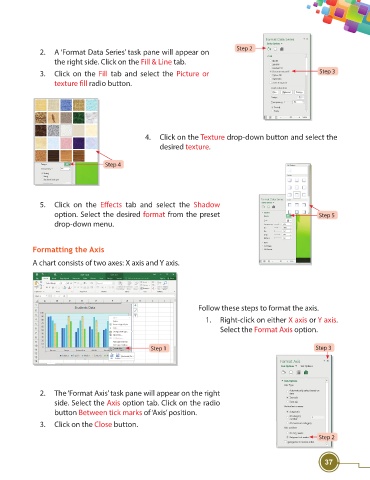Page 49 - Viva ICSE Computer Studies 8 : E-book
P. 49
Step 2
2. A ‘Format Data Series’ task pane will appear on
the right side. Click on the Fill & Line tab.
3. Click on the Fill tab and select the Picture or Step 3
texture fi ll radio button.
4. Click on the Texture drop-down button and select the
desired texture.
Step 4
5. Click on the Eff ects tab and select the Shadow
option. Select the desired format from the preset Step 5
drop-down menu.
Formatting the Axis
A chart consists of two axes: X axis and Y axis.
Follow these steps to format the axis.
1. Right-click on either X axis or Y axis.
Select the Format Axis option.
Step 1 Step 3
2. The ‘Format Axis’ task pane will appear on the right
side. Select the Axis option tab. Click on the radio
button Between tick marks of ‘Axis’ position.
3. Click on the Close button.
Step 2
37