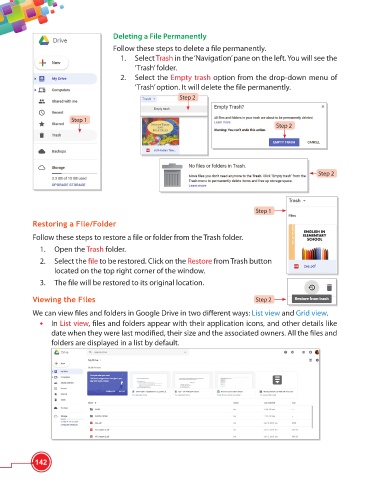Page 154 - Viva ICSE Computer Studies 6 : E-book
P. 154
Deleting a File Permanently
Follow these steps to delete a fi le permanently.
1. Select Trash in the ‘Navigation’ pane on the left. You will see the
‘Trash’ folder.
2. Select the Empty trash option from the drop-down menu of
‘Trash’ option. It will delete the file permanently.
Step 2
Step 1
Step 2
Step 2
Step 1
Restoring a File/Folder
Follow these steps to restore a file or folder from the Trash folder.
1. Open the Trash folder.
2. Select the fi le to be restored. Click on the Restore from Trash button
located on the top right corner of the window.
3. The fi le will be restored to its original location.
Viewing the Files Step 2
We can view fi les and folders in Google Drive in two diff erent ways: List view and Grid view.
• In List view, fi les and folders appear with their application icons, and other details like
date when they were last modifi ed, their size and the associated owners. All the fi les and
folders are displayed in a list by default.
142