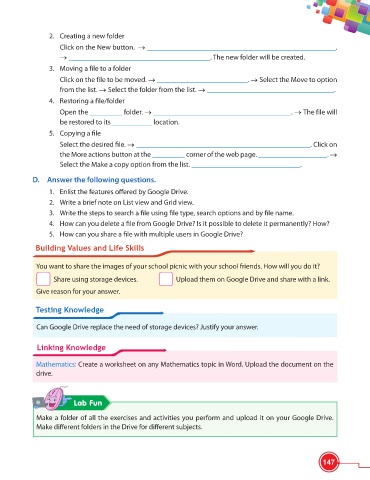Page 159 - Viva ICSE Computer Studies 6 : E-book
P. 159
2. Creating a new folder
Click on the New button. ____________________________________________________.
_______________________________________. The new folder will be created.
3. Moving a file to a folder
Click on the file to be moved. _________________________. Select the Move to option
from the list. Select the folder from the list. ___________________________________.
4. Restoring a fi le/folder
Open the _________ folder. ______________________________________. The file will
be restored to its ___________ location.
5. Copying a fi le
Select the desired fi le. ________________________________________________. Click on
the More actions button at the _________ corner of the web page. ___________________.
Select the Make a copy option from the list. ______________________________.
D. Answer the following questions.
1. Enlist the features off ered by Google Drive.
2. Write a brief note on List view and Grid view.
3. Write the steps to search a fi le using fi le type, search options and by fi le name.
4. How can you delete a fi le from Google Drive? Is it possible to delete it permanently? How?
5. How can you share a fi le with multiple users in Google Drive?
Building Values and Life Skills
You want to share the images of your school picnic with your school friends. How will you do it?
Share using storage devices. Upload them on Google Drive and share with a link.
Give reason for your answer.
Testing Knowledge
Can Google Drive replace the need of storage devices? Justify your answer.
Linking Knowledge
Mathematics: Create a worksheet on any Mathematics topic in Word. Upload the document on the
drive.
Lab Fun
Make a folder of all the exercises and activities you perform and upload it on your Google Drive.
Make diff erent folders in the Drive for diff erent subjects.
147