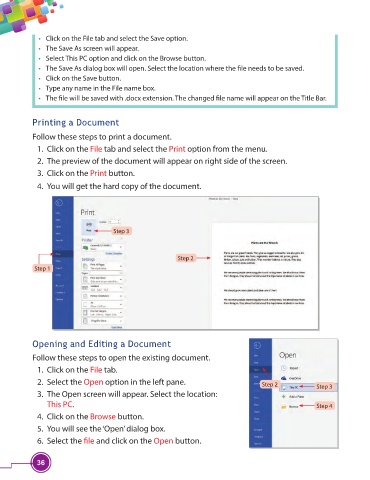Page 48 - Viva ICSE Computer Studies 3 : E-book
P. 48
• Click on the File tab and select the Save option.
• The Save As screen will appear.
• Select This PC option and click on the Browse button.
• The Save As dialog box will open. Select the location where the fi le needs to be saved.
• Click on the Save button.
• Type any name in the File name box.
• The fi le will be saved with .docx extension. The changed fi le name will appear on the Title Bar.
Printing a Document
Follow these steps to print a document.
1. Click on the File tab and select the Print option from the menu.
2. The preview of the document will appear on right side of the screen.
3. Click on the Print button.
4. You will get the hard copy of the document.
Step 3
Step 2
Step 1
Opening and Editing a Document
Follow these steps to open the existing document.
1. Click on the File tab.
2. Select the Open option in the left pane. Step 2 Step 3
3. The Open screen will appear. Select the location:
This PC. Step 4
4. Click on the Browse button.
5. You will see the ‘Open’ dialog box.
6. Select the fi le and click on the Open button.
36