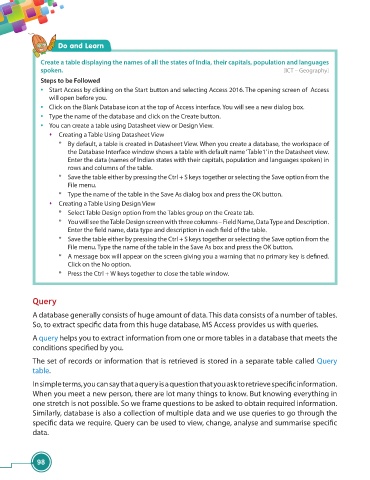Page 110 - Viva ICSE Computer Studies 7 : E-book
P. 110
Do and Learn
Create a table displaying the names of all the states of India, their capitals, population and languages
spoken. [ICT – Geography]
Steps to be Followed
• Start Access by clicking on the Start button and selecting Access 2016. The opening screen of Access
will open before you.
• Click on the Blank Database icon at the top of Access interface. You will see a new dialog box.
• Type the name of the database and click on the Create button.
• You can create a table using Datasheet view or Design View.
Creating a Table Using Datasheet View
* By default, a table is created in Datasheet View. When you create a database, the workspace of
the Database Interface window shows a table with default name ‘Table1’ in the Datasheet view.
Enter the data (names of Indian states with their capitals, population and languages spoken) in
rows and columns of the table.
* Save the table either by pressing the Ctrl + S keys together or selecting the Save option from the
File menu.
* Type the name of the table in the Save As dialog box and press the OK button.
Creating a Table Using Design View
* Select Table Design option from the Tables group on the Create tab.
* You will see the Table Design screen with three columns – Field Name, Data Type and Description.
Enter the fi eld name, data type and description in each fi eld of the table.
* Save the table either by pressing the Ctrl + S keys together or selecting the Save option from the
File menu. Type the name of the table in the Save As box and press the OK button.
* A message box will appear on the screen giving you a warning that no primary key is defi ned.
Click on the No option.
* Press the Ctrl + W keys together to close the table window.
Query
A database generally consists of huge amount of data. This data consists of a number of tables.
So, to extract specifi c data from this huge database, MS Access provides us with queries.
A query helps you to extract information from one or more tables in a database that meets the
conditions specifi ed by you.
The set of records or information that is retrieved is stored in a separate table called Query
table.
In simple terms, you can say that a query is a question that you ask to retrieve specifi c information.
When you meet a new person, there are lot many things to know. But knowing everything in
one stretch is not possible. So we frame questions to be asked to obtain required information.
Similarly, database is also a collection of multiple data and we use queries to go through the
specifi c data we require. Query can be used to view, change, analyse and summarise specifi c
data.
98