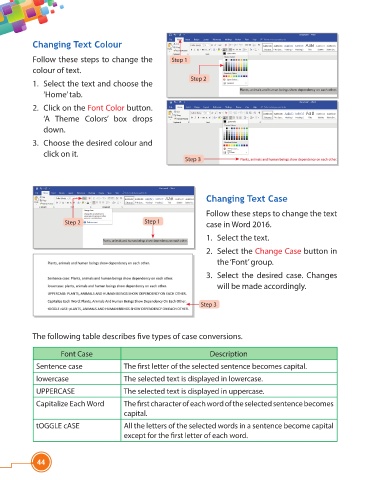Page 56 - Viva ICSE Computer Studies 4 : E-book
P. 56
Changing Text Colour
Follow these steps to change the Step 1
colour of text.
Step 2
1. Select the text and choose the
‘Home’ tab.
2. Click on the Font Color button.
‘A Theme Colors’ box drops
down.
3. Choose the desired colour and
click on it.
Step 3
Changing Text Case
Follow these steps to change the text
Step 2 Step 1 case in Word 2016.
1. Select the text.
2. Select the Change Case button in
the ‘Font’ group.
3. Select the desired case. Changes
will be made accordingly.
Step 3
The following table describes fi ve types of case conversions.
Font Case Description
Sentence case The fi rst letter of the selected sentence becomes capital.
lowercase The selected text is displayed in lowercase.
UPPERCASE The selected text is displayed in uppercase.
Capitalize Each Word The fi rst character of each word of the selected sentence becomes
capital.
tOGGLE cASE All the letters of the selected words in a sentence become capital
except for the fi rst letter of each word.
44