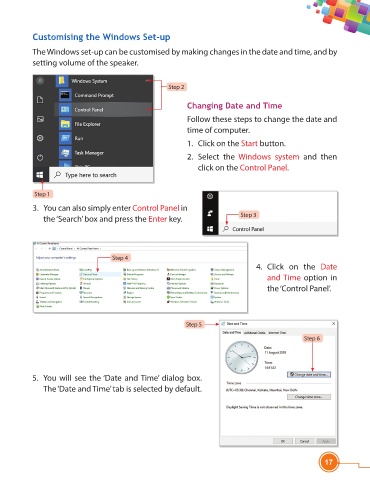Page 29 - Viva ICSE Computer Studies 4 : E-book
P. 29
Customising the Windows Set-up
The Windows set-up can be customised by making changes in the date and time, and by
setting volume of the speaker.
Step 2
Changing Date and Time
Follow these steps to change the date and
time of computer.
1. Click on the Start button.
2. Select the Windows system and then
click on the Control Panel.
Step 1
3. You can also simply enter Control Panel in
Step 3
the ‘Search’ box and press the Enter key.
Step 4
4. Click on the Date
and Time option in
the ‘Control Panel’.
Step 5
Step 6
5. You will see the ‘Date and Time’ dialog box.
The ‘Date and Time’ tab is selected by default.
17