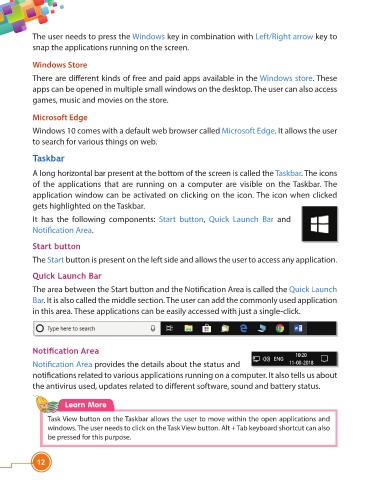Page 24 - Viva ICSE Computer Studies 4 : E-book
P. 24
The user needs to press the Windows key in combination with Left/Right arrow key to
snap the applications running on the screen.
Windows Store
There are diff erent kinds of free and paid apps available in the Windows store. These
apps can be opened in multiple small windows on the desktop. The user can also access
games, music and movies on the store.
Microsoft Edge
Windows 10 comes with a default web browser called Microsoft Edge. It allows the user
to search for various things on web.
Taskbar
A long horizontal bar present at the bottom of the screen is called the Taskbar. The icons
of the applications that are running on a computer are visible on the Taskbar. The
application window can be activated on clicking on the icon. The icon when clicked
gets highlighted on the Taskbar.
It has the following components: Start button, Quick Launch Bar and
Notifi cation Area.
Start button
The Start button is present on the left side and allows the user to access any application.
Quick Launch Bar
The area between the Start button and the Notifi cation Area is called the Quick Launch
Bar. It is also called the middle section. The user can add the commonly used application
in this area. These applications can be easily accessed with just a single-click.
Notifi cation Area
Notifi cation Area provides the details about the status and
notifi cations related to various applications running on a computer. It also tells us about
the antivirus used, updates related to diff erent software, sound and battery status.
Learn More
Task View button on the Taskbar allows the user to move within the open applications and
windows. The user needs to click on the Task View button. Alt + Tab keyboard shortcut can also
be pressed for this purpose.
12