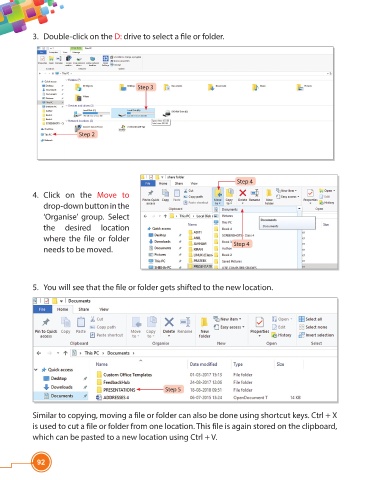Page 104 - Viva ICSE Computer Studies 4 : E-book
P. 104
3. Double-click on the D: drive to select a fi le or folder.
Step 3
Step 2
Step 4
4. Click on the Move to
drop-down button in the
‘Organise’ group. Select
the desired location
where the file or folder
Step 4
needs to be moved.
5. You will see that the fi le or folder gets shifted to the new location.
Step 5
Similar to copying, moving a file or folder can also be done using shortcut keys. Ctrl + X
is used to cut a file or folder from one location. This file is again stored on the clipboard,
which can be pasted to a new location using Ctrl + V.
92