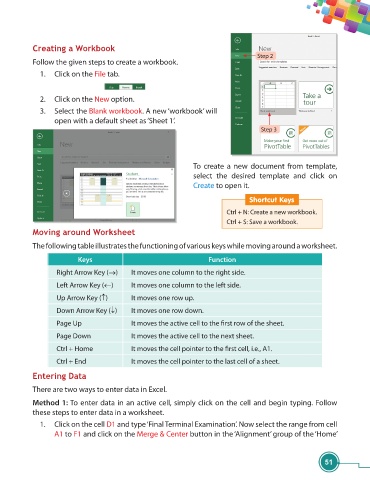Page 63 - Viva ICSE Computer Studies 7 : E-book
P. 63
Creating a Workbook
Step 2
Follow the given steps to create a workbook.
1. Click on the File tab.
2. Click on the New option.
3. Select the Blank workbook. A new ‘workbook’ will
open with a default sheet as ‘Sheet 1’ .
Step 3
To create a new document from template,
select the desired template and click on
Create to open it.
Shortcut Keys
Ctrl + N: Create a new workbook.
Ctrl + S: Save a workbook.
Moving around Worksheet
The following table illustrates the functioning of various keys while moving around a worksheet.
Keys Function
Right Arrow Key () It moves one column to the right side.
Left Arrow Key () It moves one column to the left side.
Up Arrow Key () It moves one row up.
Down Arrow Key () It moves one row down.
Page Up It moves the active cell to the fi rst row of the sheet.
Page Down It moves the active cell to the next sheet.
Ctrl + Home It moves the cell pointer to the fi rst cell, i.e., A1.
Ctrl + End It moves the cell pointer to the last cell of a sheet.
Entering Data
There are two ways to enter data in Excel.
Method 1: To enter data in an active cell, simply click on the cell and begin typing. Follow
these steps to enter data in a worksheet.
1. Click on the cell D1 and type ‘Final Terminal Examination’. Now select the range from cell
A1 to F1 and click on the Merge & Center button in the ‘Alignment’ group of the ‘Home’
51