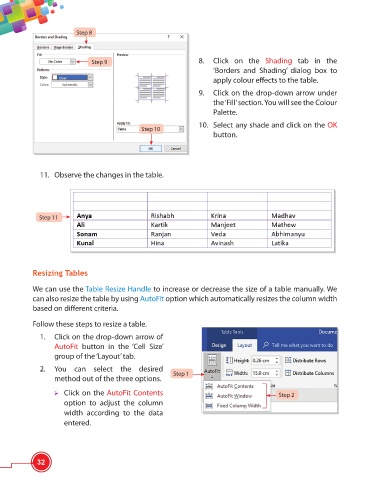Page 44 - Viva ICSE Computer Studies 6 : E-book
P. 44
Step 8
Step 9 8. Click on the Shading tab in the
‘Borders and Shading’ dialog box to
apply colour eff ects to the table.
9. Click on the drop-down arrow under
the ‘Fill’ section. You will see the Colour
Palette.
10. Select any shade and click on the OK
Step 10
button.
11. Observe the changes in the table.
Step 11
Resizing Tables
We can use the Table Resize Handle to increase or decrease the size of a table manually. We
can also resize the table by using AutoFit option which automatically resizes the column width
based on diff erent criteria.
Follow these steps to resize a table.
1. Click on the drop-down arrow of
AutoFit button in the ‘Cell Size’
group of the ‘Layout’ tab.
2. You can select the desired
Step 1
method out of the three options.
Click on the AutoFit Contents Step 2
option to adjust the column
width according to the data
entered.
32