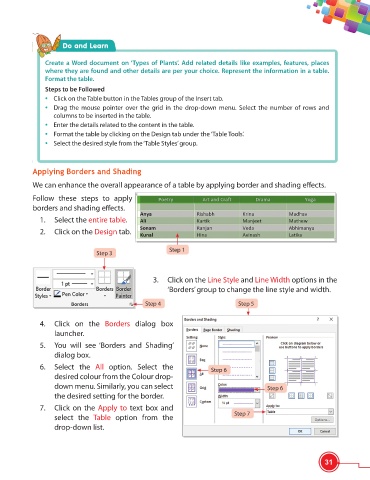Page 43 - Viva ICSE Computer Studies 6 : E-book
P. 43
Do and Learn
Create a Word document on ‘Types of Plants’. Add related details like examples, features, places
where they are found and other details are per your choice. Represent the information in a table.
Format the table.
Steps to be Followed
• Click on the Table button in the Tables group of the Insert tab.
• Drag the mouse pointer over the grid in the drop-down menu. Select the number of rows and
columns to be inserted in the table.
• Enter the details related to the content in the table.
• Format the table by clicking on the Design tab under the ‘Table Tools’.
• Select the desired style from the ‘Table Styles’ group.
Applying Borders and Shading
We can enhance the overall appearance of a table by applying border and shading eff ects.
Follow these steps to apply
borders and shading eff ects.
1. Select the entire table.
2. Click on the Design tab.
Step 1
Step 3
3. Click on the Line Style and Line Width options in the
‘Borders’ group to change the line style and width.
Step 4 Step 5
4. Click on the Borders dialog box
launcher.
5. You will see ‘Borders and Shading’
dialog box.
6. Select the All option. Select the Step 6
desired colour from the Colour drop-
down menu. Similarly, you can select Step 6
the desired setting for the border.
7. Click on the Apply to text box and
Step 7
select the Table option from the
drop-down list.
31