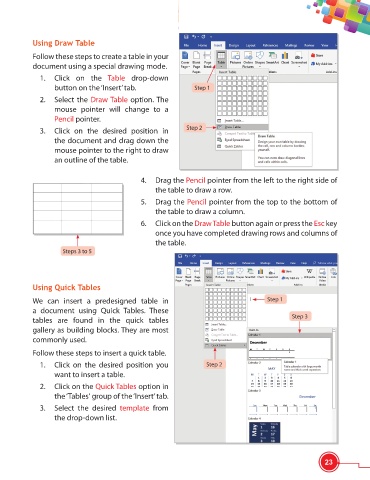Page 35 - Viva ICSE Computer Studies 6 : E-book
P. 35
Using Draw Table
Follow these steps to create a table in your
document using a special drawing mode.
1. Click on the Table drop-down
button on the ‘Insert’ tab. Step 1
2. Select the Draw Table option. The
mouse pointer will change to a
Pencil pointer.
Step 2
3. Click on the desired position in
the document and drag down the
mouse pointer to the right to draw
an outline of the table.
4. Drag the Pencil pointer from the left to the right side of
the table to draw a row.
5. Drag the Pencil pointer from the top to the bottom of
the table to draw a column.
6. Click on the Draw Table button again or press the Esc key
once you have completed drawing rows and columns of
the table.
Steps 3 to 5
Using Quick Tables
We can insert a predesigned table in Step 1
a document using Quick Tables. These
Step 3
tables are found in the quick tables
gallery as building blocks. They are most
commonly used.
Follow these steps to insert a quick table.
1. Click on the desired position you Step 2
want to insert a table.
2. Click on the Quick Tables option in
the ‘Tables‘ group of the ‘Insert’ tab.
3. Select the desired template from
the drop-down list.
23