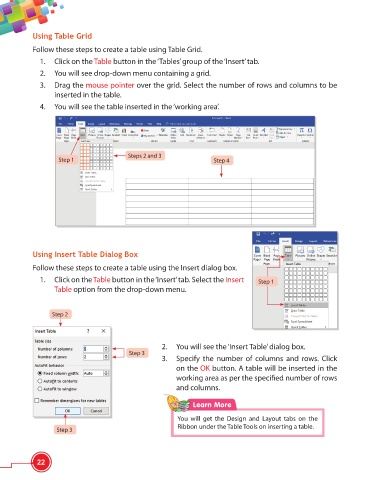Page 34 - Viva ICSE Computer Studies 6 : E-book
P. 34
Using Table Grid
Follow these steps to create a table using Table Grid.
1. Click on the Table button in the ‘Tables’ group of the ‘Insert’ tab.
2. You will see drop-down menu containing a grid.
3. Drag the mouse pointer over the grid. Select the number of rows and columns to be
inserted in the table.
4. You will see the table inserted in the ‘working area’.
Steps 2 and 3
Step 1 Step 4
Using Insert Table Dialog Box
Follow these steps to create a table using the Insert dialog box.
1. Click on the Table button in the ‘Insert’ tab. Select the Insert Step 1
Table option from the drop-down menu.
Step 2
2. You will see the ‘Insert Table’ dialog box.
Step 3
3. Specify the number of columns and rows. Click
on the OK button. A table will be inserted in the
working area as per the specifi ed number of rows
and columns.
Learn More
You will get the Design and Layout tabs on the
Ribbon under the Table Tools on inserting a table.
Step 3
22