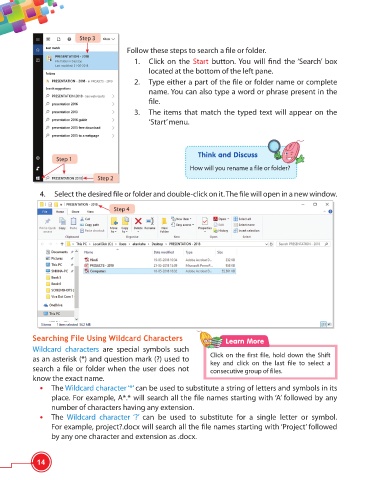Page 26 - Viva ICSE Computer Studies 6 : E-book
P. 26
Step 3
Follow these steps to search a fi le or folder.
1. Click on the Start button. You will fi nd the ‘Search’ box
located at the bottom of the left pane.
2. Type either a part of the fi le or folder name or complete
name. You can also type a word or phrase present in the
fi le.
3. The items that match the typed text will appear on the
‘Start’ menu.
Think and Discuss
Step 1
How will you rename a file or folder?
Step 2
4. Select the desired fi le or folder and double-click on it. The fi le will open in a new window.
Step 4
Searching File Using Wildcard Characters Learn More
Wildcard characters are special symbols such
Click on the first file, hold down the Shift
as an asterisk (*) and question mark (?) used to
key and click on the last fi le to select a
search a fi le or folder when the user does not consecutive group of files.
know the exact name.
• The Wildcard character ‘*’ can be used to substitute a string of letters and symbols in its
place. For example, A*.* will search all the fi le names starting with ‘A’ followed by any
number of characters having any extension.
• The Wildcard character ‘?’ can be used to substitute for a single letter or symbol.
For example, project?.docx will search all the fi le names starting with ‘Project’ followed
by any one character and extension as .docx.
14