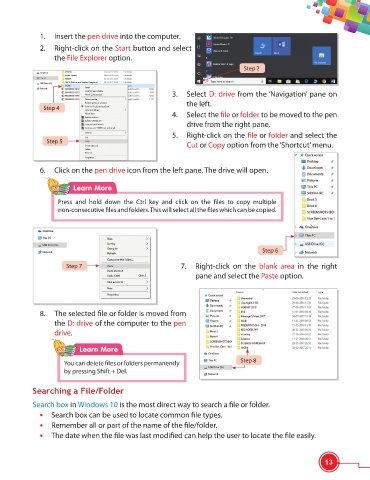Page 25 - Viva ICSE Computer Studies 6 : E-book
P. 25
1. Insert the pen drive into the computer.
2. Right-click on the Start button and select
the File Explorer option.
Step 2
3. Select D: drive from the ‘Navigation’ pane on
the left.
Step 4
4. Select the fi le or folder to be moved to the pen
drive from the right pane.
5. Right-click on the fi le or folder and select the
Step 5
Cut or Copy option from the ‘Shortcut’ menu.
6. Click on the pen drive icon from the left pane. The drive will open.
Learn More
Press and hold down the Ctrl key and click on the fi les to copy multiple
non-consecutive fi les and folders. This will select all the fi les which can be copied.
Step 6
Step 7 7. Right-click on the blank area in the right
pane and select the Paste option.
8. The selected fi le or folder is moved from
the D: drive of the computer to the pen
drive.
Learn More
Step 8
You can delete fi les or folders permanently
by pressing Shift + Del.
Searching a File/Folder
Search box in Windows 10 is the most direct way to search a fi le or folder.
• Search box can be used to locate common fi le types.
• Remember all or part of the name of the fi le/folder.
• The date when the fi le was last modifi ed can help the user to locate the fi le easily.
13