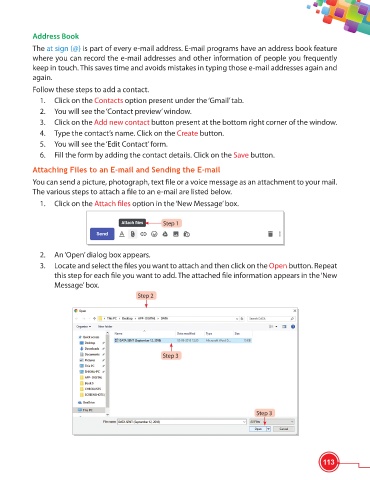Page 125 - Viva ICSE Computer Studies 6 : E-book
P. 125
Address Book
The at sign (@) is part of every e-mail address. E-mail programs have an address book feature
where you can record the e-mail addresses and other information of people you frequently
keep in touch. This saves time and avoids mistakes in typing those e-mail addresses again and
again.
Follow these steps to add a contact.
1. Click on the Contacts option present under the ‘Gmail’ tab.
2. You will see the ‘Contact preview’ window.
3. Click on the Add new contact button present at the bottom right corner of the window.
4. Type the contact’s name. Click on the Create button.
5. You will see the ‘Edit Contact’ form.
6. Fill the form by adding the contact details. Click on the Save button.
Attaching Files to an E-mail and Sending the E-mail
You can send a picture, photograph, text fi le or a voice message as an attachment to your mail.
The various steps to attach a fi le to an e-mail are listed below.
1. Click on the Attach fi les option in the ‘New Message’ box.
Step 1
2. An ‘Open’ dialog box appears.
3. Locate and select the fi les you want to attach and then click on the Open button. Repeat
this step for each fi le you want to add. The attached fi le information appears in the ‘New
Message’ box.
Step 2
Step 3
Step 3
113