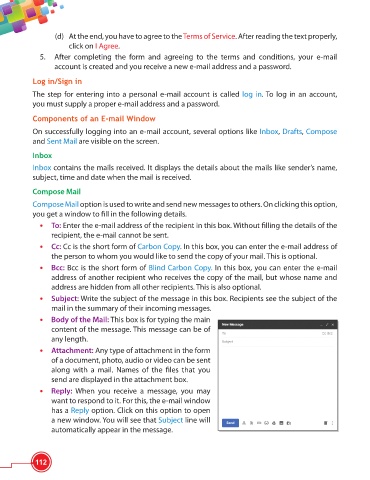Page 124 - Viva ICSE Computer Studies 6 : E-book
P. 124
(d) At the end, you have to agree to the Terms of Service. After reading the text properly,
click on I Agree.
5. After completing the form and agreeing to the terms and conditions, your e-mail
account is created and you receive a new e-mail address and a password.
Log in/Sign in
The step for entering into a personal e-mail account is called log in. To log in an account,
you must supply a proper e-mail address and a password.
Components of an E-mail Window
On successfully logging into an e-mail account, several options like Inbox, Drafts, Compose
and Sent Mail are visible on the screen.
Inbox
Inbox contains the mails received. It displays the details about the mails like sender’s name,
subject, time and date when the mail is received.
Compose Mail
Compose Mail option is used to write and send new messages to others. On clicking this option,
you get a window to fi ll in the following details.
• To: Enter the e-mail address of the recipient in this box. Without fi lling the details of the
recipient, the e-mail cannot be sent.
• Cc: Cc is the short form of Carbon Copy. In this box, you can enter the e-mail address of
the person to whom you would like to send the copy of your mail. This is optional.
• Bcc: Bcc is the short form of Blind Carbon Copy. In this box, you can enter the e-mail
address of another recipient who receives the copy of the mail, but whose name and
address are hidden from all other recipients. This is also optional.
• Subject: Write the subject of the message in this box. Recipients see the subject of the
mail in the summary of their incoming messages.
• Body of the Mail: This box is for typing the main
content of the message. This message can be of
any length.
• Attachment: Any type of attachment in the form
of a document, photo, audio or video can be sent
along with a mail. Names of the fi les that you
send are displayed in the attachment box.
• Reply: When you receive a message, you may
want to respond to it. For this, the e-mail window
has a Reply option. Click on this option to open
a new window. You will see that Subject line will
automatically appear in the message.
112