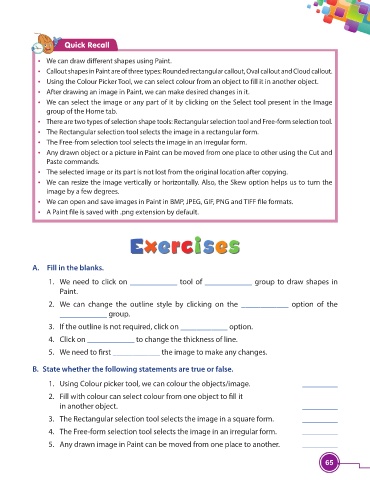Page 77 - Viva ICSE Computer Studies 3 : E-book
P. 77
Quick Recall
• We can draw diff erent shapes using Paint.
• Callout shapes in Paint are of three types: Rounded rectangular callout, Oval callout and Cloud callout.
• Using the Colour Picker Tool, we can select colour from an object to fi ll it in another object.
• After drawing an image in Paint, we can make desired changes in it.
• We can select the image or any part of it by clicking on the Select tool present in the Image
group of the Home tab.
• There are two types of selection shape tools: Rectangular selection tool and Free-form selection tool.
• The Rectangular selection tool selects the image in a rectangular form.
• The Free-from selection tool selects the image in an irregular form.
• Any drawn object or a picture in Paint can be moved from one place to other using the Cut and
Paste commands.
• The selected image or its part is not lost from the original location after copying.
• We can resize the image vertically or horizontally. Also, the Skew option helps us to turn the
image by a few degrees.
• We can open and save images in Paint in BMP, JPEG, GIF, PNG and TIFF fi le formats.
• A Paint fi le is saved with .png extension by default.
A. Fill in the blanks.
1. We need to click on ____________ tool of ____________ group to draw shapes in
Paint.
2. We can change the outline style by clicking on the ____________ option of the
____________ group.
3. If the outline is not required, click on ____________ option.
4. Click on ____________ to change the thickness of line.
5. We need to fi rst ____________ the image to make any changes.
B. State whether the following statements are true or false.
1. Using Colour picker tool, we can colour the objects/image. _________
2. Fill with colour can select colour from one object to fi ll it
in another object. _________
3. The Rectangular selection tool selects the image in a square form. _________
4. The Free-form selection tool selects the image in an irregular form. _________
5. Any drawn image in Paint can be moved from one place to another. _________
65