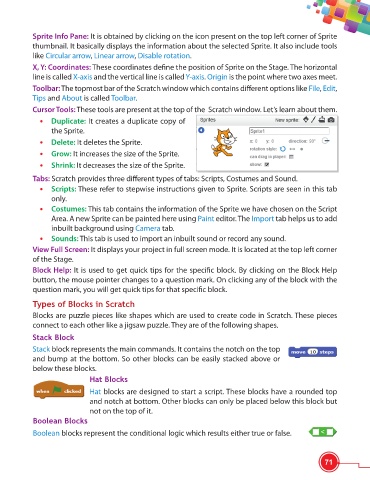Page 83 - Viva ICSE Computer Studies 6 : E-book
P. 83
Sprite Info Pane: It is obtained by clicking on the icon present on the top left corner of Sprite
thumbnail. It basically displays the information about the selected Sprite. It also include tools
like Circular arrow, Linear arrow, Disable rotation.
X, Y: Coordinates: These coordinates defi ne the position of Sprite on the Stage. The horizontal
line is called X-axis and the vertical line is called Y-axis. Origin is the point where two axes meet.
Toolbar: The topmost bar of the Scratch window which contains diff erent options like File, Edit,
Tips and About is called Toolbar.
Cursor Tools: These tools are present at the top of the Scratch window. Let’s learn about them.
• Duplicate: It creates a duplicate copy of
the Sprite.
• Delete: It deletes the Sprite.
• Grow: It increases the size of the Sprite.
• Shrink: It decreases the size of the Sprite.
Tabs: Scratch provides three diff erent types of tabs: Scripts, Costumes and Sound.
• Scripts: These refer to stepwise instructions given to Sprite. Scripts are seen in this tab
only.
• Costumes: This tab contains the information of the Sprite we have chosen on the Script
Area. A new Sprite can be painted here using Paint editor. The Import tab helps us to add
inbuilt background using Camera tab.
• Sounds: This tab is used to import an inbuilt sound or record any sound.
View Full Screen: It displays your project in full screen mode. It is located at the top left corner
of the Stage.
Block Help: It is used to get quick tips for the specifi c block. By clicking on the Block Help
button, the mouse pointer changes to a question mark. On clicking any of the block with the
question mark, you will get quick tips for that specifi c block.
Types of Blocks in Scratch
Blocks are puzzle pieces like shapes which are used to create code in Scratch. These pieces
connect to each other like a jigsaw puzzle. They are of the following shapes.
Stack Block
Stack block represents the main commands. It contains the notch on the top
and bump at the bottom. So other blocks can be easily stacked above or
below these blocks.
Hat Blocks
Hat blocks are designed to start a script. These blocks have a rounded top
and notch at bottom. Other blocks can only be placed below this block but
not on the top of it.
Boolean Blocks
Boolean blocks represent the conditional logic which results either true or false.
71